I’ve written about the importance of Two Factor Authentication (2FA) before. If you’re a subscriber or payroll administrator in Xero is now mandatory.
Learn more: Two factor authentication and why it’s important
Two Factor Authentication creates an extra layer of security by requiring you to enter a code that’s been generated by the authentication app on your smartphone when you log in. It’s super easy to set up and use once it’s in place, and why wouldn’t you want that extra security when it comes to protecting your important financial data?
Setting up Two Factor Authentication in Xero
The first thing you need to do is download an authenticator app for your smartphone.
- Google Authenticator for Android devices, iPhone, iPod Touch, or iPad, and BlackBerry devices (Google Accounts Help Center)
- Windows Authenticator for Windows Phones (Microsoft Store)
- WinAuth for Windows computers (WinAuth website), then select Google as the authenticator type
Follow the installation instructions provided for your smartphone to add an account. Note you may also need to install a barcode scanner app so you can scan the QR code in Xero.
Once you’ve set up the authentication app you need to connect your Xero account.
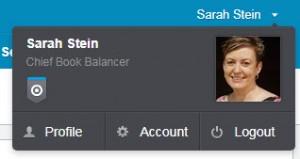 On the top right of the screen you’ll see your name. Click on the drop down arrow beside your name and select ACCOUNT.
On the top right of the screen you’ll see your name. Click on the drop down arrow beside your name and select ACCOUNT.
Then under the Two Step Authentication heading, click Setup. Follow the steps by opening the authenticator app on your smartphone and scanning or entering the code. If that doesn’t work you can enter the secret key manually into the app. Make sure you turn on ‘time based’.
Next you’ll be prompted to enter an authentication code provided by your app. This will self-generate through the authenticator and you just need to enter the code into the field.
You’ll be prompted to select three security questions as a backup in case you need to access Xero and don’t have access to your smart phone.
Then click DONE.
The next time you log into Xero you’ll need to enter your authentication code in addition to your normal login email and password.
In our digital age, Two Factor Authentication is an important security measure in keeping your information safe.



